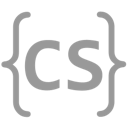JavaFX
Graphical user interfaces (GUI) allow the user to interact with our program in different ways. Instead of our program following a linear path through the code, GUI programs respond to events initiated by the user. JavaFX provides classes to 1) provide a graphical layout and 2) trigger code to run when the user interacts with the graphical components of our program.
JavaFX OverviewJavaFX Overview
JavaFX is a collection of packages that can be used to create programs with a graphical user interface. There are several important classes.
Java provides multiple graphical libraries. The Abstract Windows Toolkit (AWT) provides an interface to native system graphical components for your operating system. Swing provides a pretty-much pure Java graphical user interface that is built on top of AWT. JavaFX is a more modern attempt at building a GUI framework for Java. We will be focusing on JavaFX here.
ApplicationApplication
ApplicationTo create a JavaFX application, we create a class that extends the
Application
class. The class contains an abstract method,
start(Stage stage), which must be
overridden. The Stage passed to the method is the primary stage that describes the
UI for the application.
The Application class has init() and stop() methods. These are concrete
methods in the Application class, but they are empty (do nothing). The methods
may be overridden to provide initial set-up and tear-down instructions. When
an instance of the subclass of Application is instantiated, init() is called
before calling start(Stage stage). When the application is finished (either with
an explicit call to Platform.exit() (preferred over System.exit()) or when
the last window is closed (provided Platform.implicitExit == true)), stop() is
called.
StageStage
StageThe Stage
class is a JavaFX container that describes the UI for the application.
The primary Stage object is created by the JVM and passed to the Application.start()
method. A minimal JavaFX application is shown below:
This application will produce a window that displays “Hello World!” and contains “Title bar” in the title bar of the window.
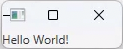
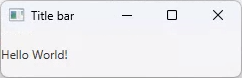
Note: modern versions (> 8) of Java require the JavaFX framework to be
installed separately from Java.
Once installed, we can import the appropriate javafx packages.
SceneScene
SceneThe Scene
class is the container for the graphical user interface content. The
content is represented as a tree of nodes (called a scene graph where each node
is either a branch or a leaf. When instantiated, the Scene is passed to the
root node of the tree.
Specifying the Layout with PanesSpecifying the Layout with Panes
In the very simple example above, we placed a control (message) directly onto
the scene. In non-trivial GUI applications we will make use of Panes to organize
the layout of our controls in the scene (read: on the window). There are several
types of panes available for us to choose from. E.g.,
VBox,
HBox,
FlowPane, and
GridPane.
ControlsControls
The Control
class is the base class for all user interface controls. A control is a node in the scene
graph which can be manipulated by the user. Since Control is a subclass of
Region,
they can be styled with CSS
(Cascading Style Sheets).
The Label
class used in the above example is a specific type of control that is a non-editable
text control that can be used to display text.
There are many other types of controls available to use in JavaFX. For example,
Button,
TextField,
ScrollPane,
ListView, and
many others.
Solve: Practice with JavaFX
Implement the void start(Stage stage) method that creates
a JavaFX application that is 400 pixels wide, 300 pixels high and
contains one label and one button on a StackPane. The window should
be titled: "Simple GUI". The label should contain: "Here is some text".
The button should be labeled: "Click Me".
ConclusionConclusion
With these building blocks, we can create simple or ornate graphical user interfaces; however, they aren’t very useful without specifying how to respond to user-generated events, e.g., clicking on a button. We’ll take a look at how to do that in the Event Driven lesson.
More Practice
Need more practice? Head over to the practice page.